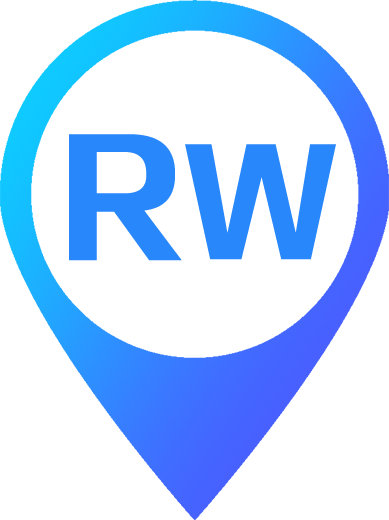First of all, please test the device outdoors in an open place. GPS can’t get signals indoors. The device can work normally without any other setting or operation after activation is completed , but it is recommended that you have a basic understanding of its working modes, which can effectively extend the battery life. The device supports three working modes (normal mode, power-saving and intelligent mode). It is usually recommended that you use power-saving mode. For the differences between the three modes, please refer to the introduction below.
Turning on your device:
After activating the device, please lift up the small back cover on the side of the device, Turn on the switch on the top of the card slot.(please note that some models on sale use switch free design, just to simplify the startup process. So you don’t see the switch. After the card is inserted correctly, the device will start automatically).
The flashing yellow light indicates that the device is connecting to the network, and the flashing blue light indicates that the device is searching for satellites.
It may take some time for the device to search the satellite after the first power on. Please wait a moment, when all the lights are stable, the device will go online normally.
You can click real-time to track the real-time location of the device, If you click the multi car icon (tracking) in the lower left corner, your current location, that is, the location of the mobile phone, will be displayed.
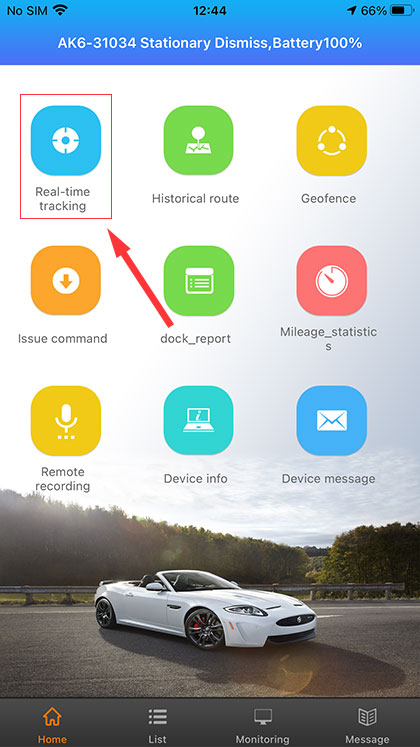
The mobile APP supports playback of historical tracks within one day. After logging in to the APP, Please click “Historical route” and select the date you need, then you can play back the track of any day. If you need to view historical tracks for a longer time, please visit our web version of the GPS platform http://gps.reiwour.com, please click the device on the left and click “playback”,you can set the date and playback the historical route of the device according to your needs. it will also show more detailed information.
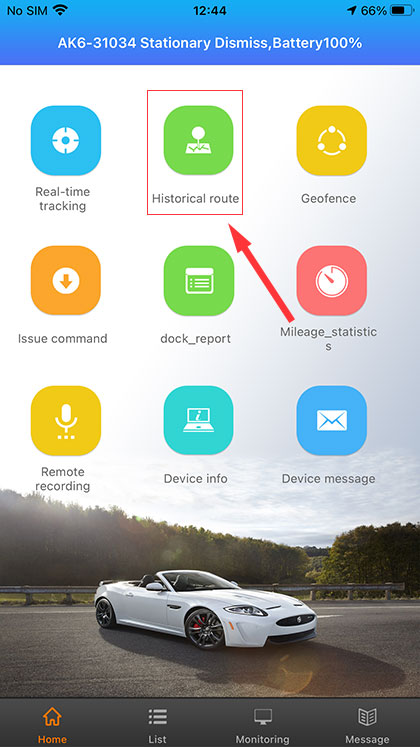
If you want to effectively extend the battery life, please understand the three working modes supported by the device.
After logging in to the app, click issue command. Don’t be confused by these commands. In fact, most of the settings are only related to the three working modes of the device. Under normal circumstances, we don’t need to use other commands.
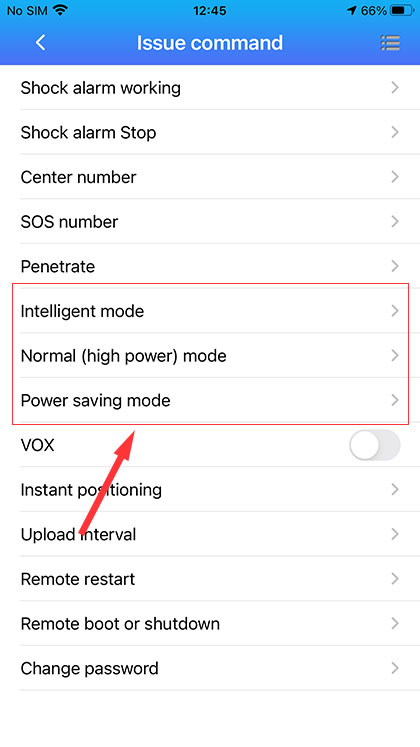
In normal mode, the device will work according to the set upload frequency until the battery runs out.
In the power saving mode, when the device is in the static state, the device will stop working, so it can effectively increase the life of the battery. When the vehicle is in motion, the device will be awakened by the vibration to go online normally.
If you don’t care about the trajectory of the device, you don’t need to track it in real time. Intelligent mode is recommended,
In this mode, the tracker only works once according to the set interval, and stops working at other times. Therefore, by setting a reasonable interval time, the battery life can be effectively increased.
You can choose the appropriate working mode according to your own needs.
Another thing that may be confusing is the variety of alarms that the device provides, which is actually not complicated.
SOS alarm is caused by the light sensor on the back of the device.
Normally, the side with the the light sensor should be attached to the metal surface. If it is removed, the device feel the light source and trigger the SOS alarm.
The vibration alarm is caused by the vibration of the device. After logging in to the APP, please tap Issue command, then select Shock alarm working, so that you can receive the relevant alarm when the status of the device changes from static to motion. If you don’t want receive this alarm , please select Shock alarm stop.
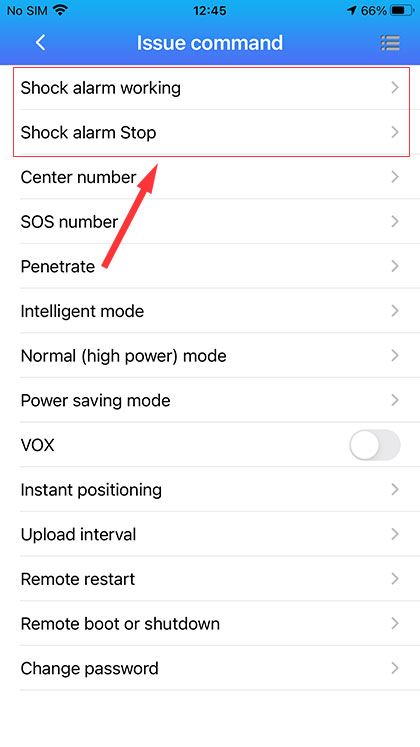
You can set some Geofences according to your needs, After logging in to the app, click “Geofence”, set a reasonable radius, and move the map to select the appropriate area. Enter the name at the bottom of the interface and click OK to save,so that when your vehicle enters or leaves the area, you can receive relevant alarms.
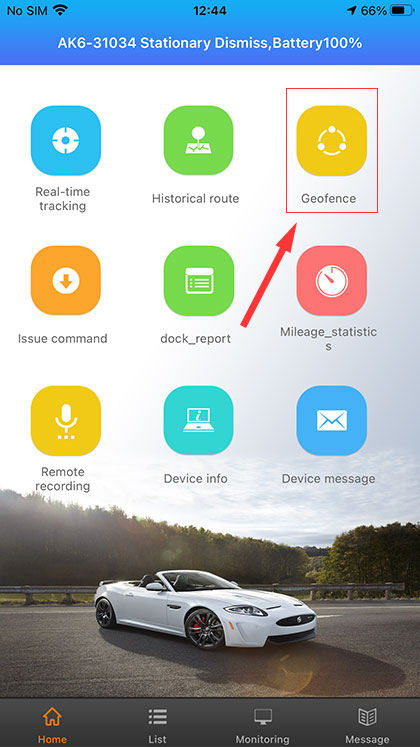
After logging in to the APP, please click the message, you can see what cause the alarm. If you don’t want to be disturbed by the alarm, swipe the screen to the right, find alarm setting, and then close it.
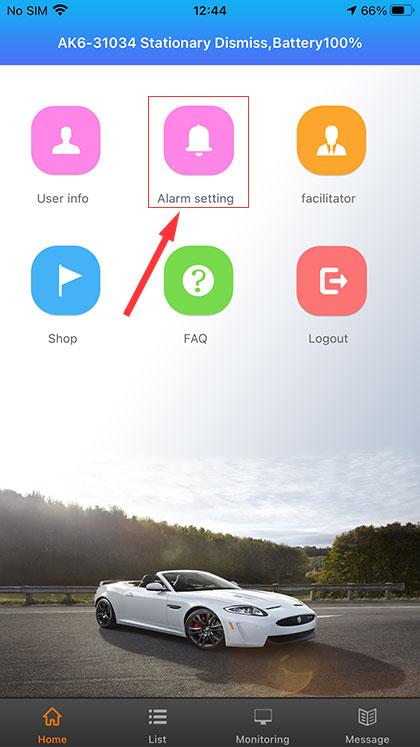
So far, you have learned about the main functions of Reiwour GPS Tracker APP. You can also refer to our user manual for more details. I believe you will find that it is very easy to use after a few days of practice.